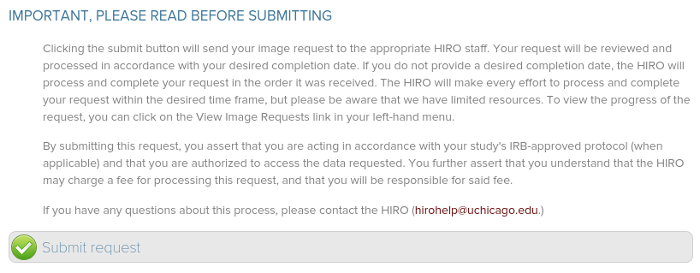Tutorial: Requesting images and reports
Requesting images and reports for your IRB-approved research protocol is very simple; just follow the steps listed below. Please remember that the research protocol for which images are requested must be registered with the HIRO, the user that would like to make the request must be listed on the protocol, and the user must be granted image data request access. If you would like to request images for clinical or educational purposes, please see our FAQ about this topic by clicking here. If you would like to learn more about how the HIRO will process and format your requested data, please click here.
(1) Log in to the HIRO website using your CNet ID
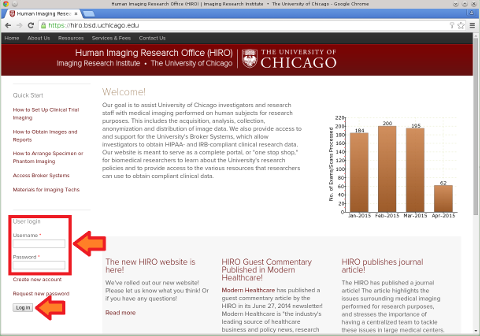
(2) Click the Submit Image Request button
Click the Submit Image Request button on the left side of the website. If the Submit Image Request button is not present, you may not have been granted access to the Healthcare Image Data Request (HIR) service for any research protocols. Please check with your PI to make sure you have been granted the appropriate access.
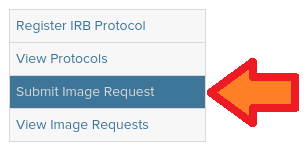
(3) Click on the protocol for which you would like to request images
You will be taken to the Select a research protocol page. This page lists all of the IRB protocols for which you can request images. Scroll through the protocol list, find the protocol that you would like to submit a request against, and click on it. If the protocol that you would like to request images for is not listed, you may not have been granted access to the HIR service for that protocol. Please check with your PI to make sure you have been granted the appropriate access.
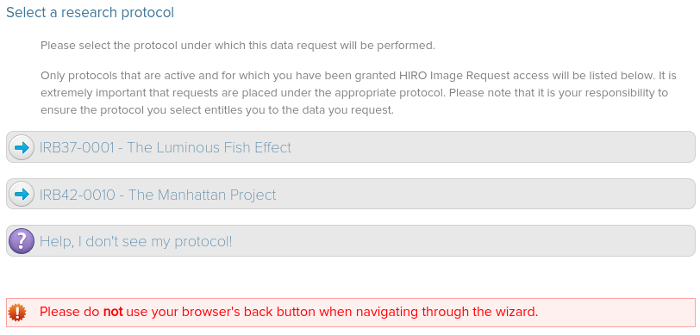
(4) Select the type of request you would like to place
After you have selected the protocol that you would like to submit an image request against, you will be taken to the Image Request wizard. The wizard will start by asking you which how you would like to specify the image data you need.
- The I know which scans I want and have a file I can attach button will let you attach a list of scans you have already prepared (we have created an Excel template for Image Requests that you may use, if desired, and upload with this type of request).
- The I know which scans I want and would like to enter them directly into the website button will let you enter information about the scans you need directly into the website, much like a shopping cart.
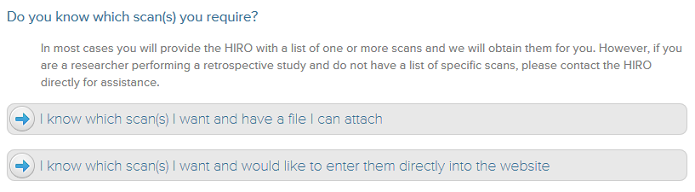
(5) Complete the request form
Fill out the form for your request as completely as possible. Once you have completed the wizard, read the final disclaimer and then click the Submit request button. Please note that there may be a charge associated with your request. You will receive an automated email once your request is submitted, and you will be contacted by the HIRO when your request is complete or if there are any comments or issues. You can view the status of your image requests by clicking the View Image Requests button on the left side of the website.